How To Integrate Email With Your CRM Software
You need to integrate email with your CRM in order to work at peak efficiency. One of the most common questions asked by subscribers of the ClientLook commercial real estate CRM is “How do I attach incoming and outgoing emails to the appropriate contact records?”.
The answer is simple and it all revolves around your personal ClientLook email address. You can find your unique email address in two places:
- Click your name in the upper right corner of the ClientLook dashboard, and choose “Setup”. On the “Email” tab, the second paragraph is called “Attach contact emails” and your personal email address is listed there.
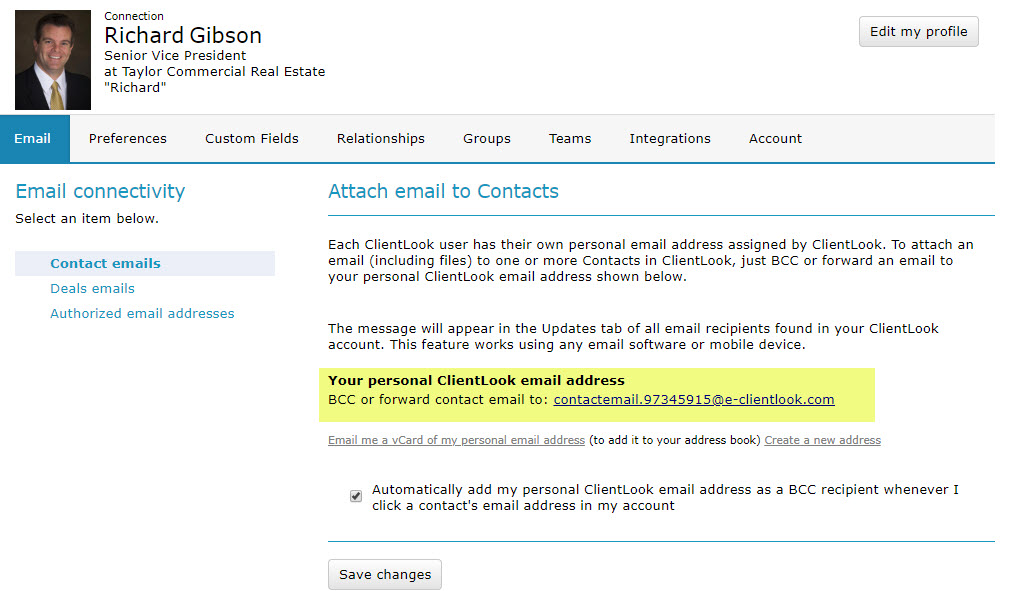
- Click on “Contacts” and choose the name of any contact in your system. When that person’s record comes up, click the “Updates” tab. You’ll see your personal email address prominently displayed in the middle of the page.
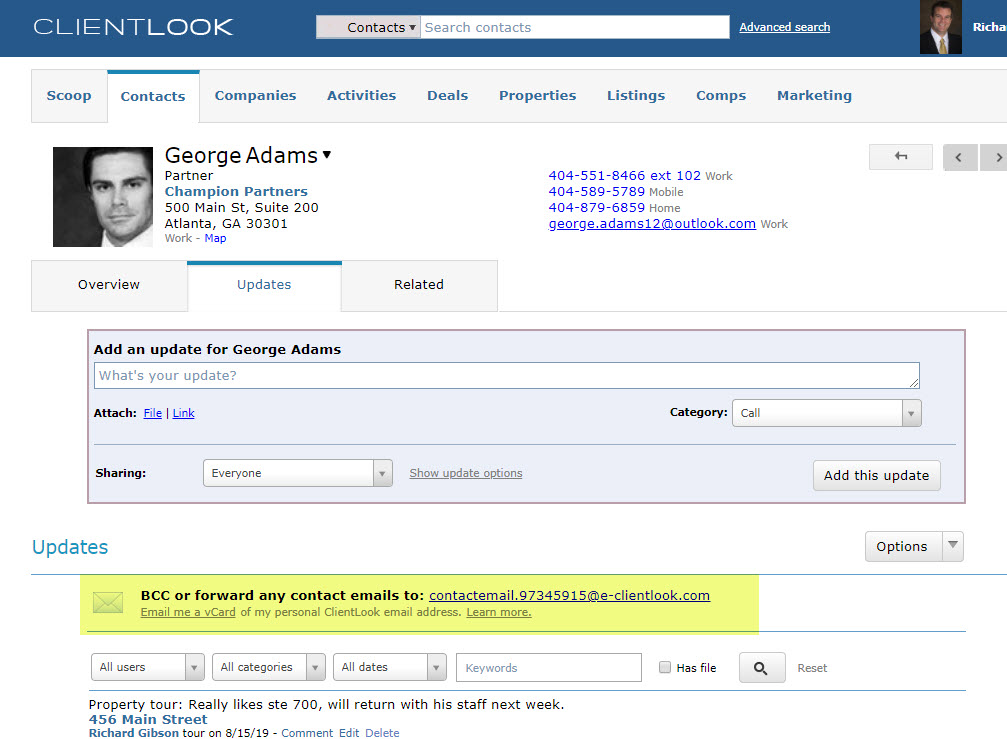
It is important to note that you have only ONE personal contact email address, and it is used for ALL of your contacts. There is not a separate address for each person. If you were to look on the records of John Smith and Peter Williams, for example, you will see the exact same personal ClientLook email address listed next to the envelope icon. You send all your emails to this address, and the ClientLook system will sort them out for you.
Pro tip: CLick the “Email me a vCard…” link that appears in both examples above. This sends you an email with a vCard attachment that you can add into your Outlook or phone address book. This makes it easy to when using BCCing ClientLook. Just BCC “ClientLook”.
How The ClientLook Email Feature Works
When you compose a new email or reply to an email you received, simply BCC your personal ClientLook email address. This sends a copy of the message to CLientLook and causes the message to be related to any of the recipients found in your account. Email address is used to make the connection.
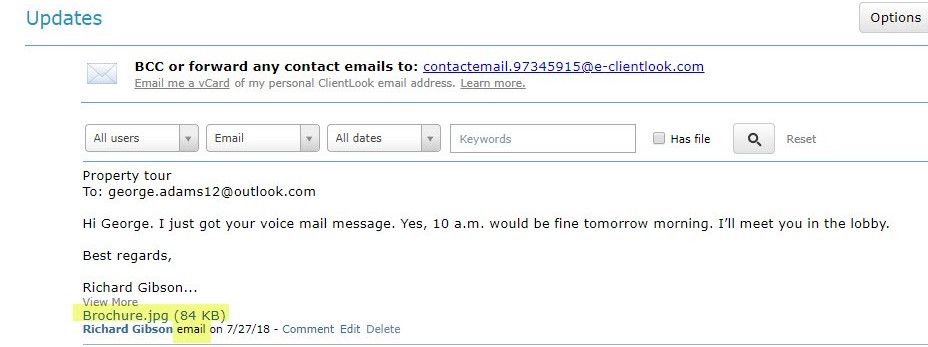
Note the file attachments from your email are included as well, with a limit of 10 attachments per individual email message.
If you receive an email from a contact, but you do not intend to respond, then simply click the “Forward” button in your email program and then forward the message to your personal ClientLook email address. ClientLook will automatically attach the email to the record of the person who originally sent the email to you. So, if you forwarded a message you received from “joesmith@smith.com”, the system looks for a contact in your account with that email address. If it finds a match, the email is added to that person’s record. If there are no matches, the email is discarded.
What you can’t do is forward an email from your “Sent items” folder that you sent to someone previously. That would be discarded, because it’s “From” you and not “To” anyone.
How To Attach Emails To Deals
Deals are handled a little differently. While you have only one personal contact email address in ClientLook to cover all the contacts in your system, each Deal has it’s own dedicated email address. This is because ClientLook would have no way otherwise to know which deal an email relates to unless you tell specify it. You do this when you BCC the email to the appropriate deal email address. You will find each deal email address listed in the Updates tab of the respective deal.
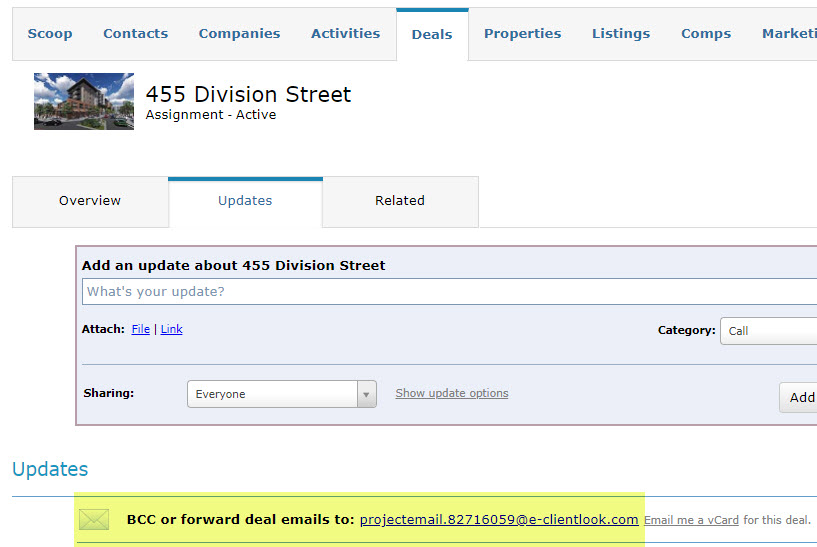
Any emails sent to a deal email address will be attached to that deal, regardless of who you received the email from or who you sent it to. It will also be attached automatically to the record of the recipient or sender, so there is no need to address your email to both the deal address and your personal contact email address.
How To Add Email Addresses
We will only accept emails from your registered email address, which is the address that you use to log in to ClientLook CRM. If you have multiple email addresses, you can add up to 2 additional addresses to your “authorized” list on the email tab of the “Setup” module, as described above. Please note that additional email addresses must belong to you. You cannot add someone else who is not a paid subscriber as this is a violation of your user agreement.
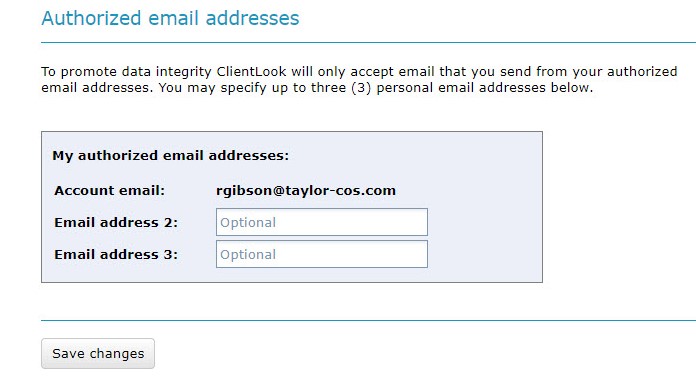
If we receive an email for one of your deals or addressed to your personal contact email address, and it comes from any address which is not authorized on your account, we will delete it since we can’t verify that it came from you.
The email feature is designed to keep everything all in one place. Don’t waste time sorting through your email inbox when you can quickly pull up a contact or a deal within our commercial real estate CRM to see all of your conversations. It’s just one more way ClientLook is helping you stay organized and work more efficiently.
Next Tutorial »Related posts


