ClientLook CRM Calendar of Events and Tasks
The ClientLook commercial real estate CRM software helps you manage all your activities. These includes events like meetings, property tours, and presentations. They also include everyday tasks like follow up calls and general reminders. Events have specifically scheduled dates and times, while tasks simply have a due date.
ClientLook contains an optimized agenda view of your activities to keep you on top of your current activities. You can easily navigate to any date in the future or review everything you completed in the past.
To view your calendar and tasks, simply click the “Activities” menu at the top of the screen. This opens your calendar of events as well as your task list. You’ll notice a drop-down list of user names in the upper left corner. Your name is selected by default, but you can select anyone else on your shared account from this list.
Events
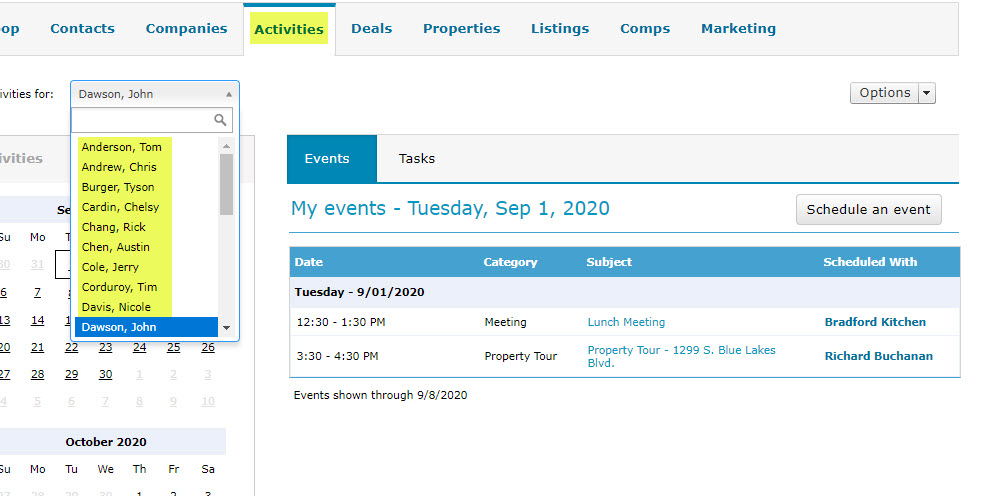
Tasks
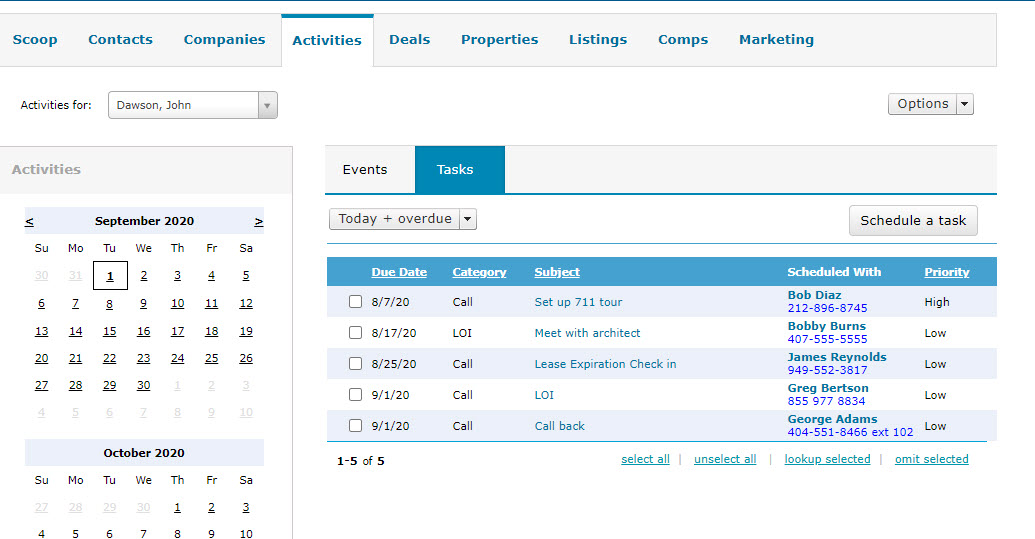
Creating an event or task is as simple as 1-2-3:
1. Navigate to the contact, deal or property record that you want to relate the activity to. For example, if you want to schedule a follow-up task with Jessica Anderson, then you would open Jessica’s record. Click on the “Related” -> “Activities” tab, and you will see a list of all currently scheduled appointments and tasks that involve Jessica.
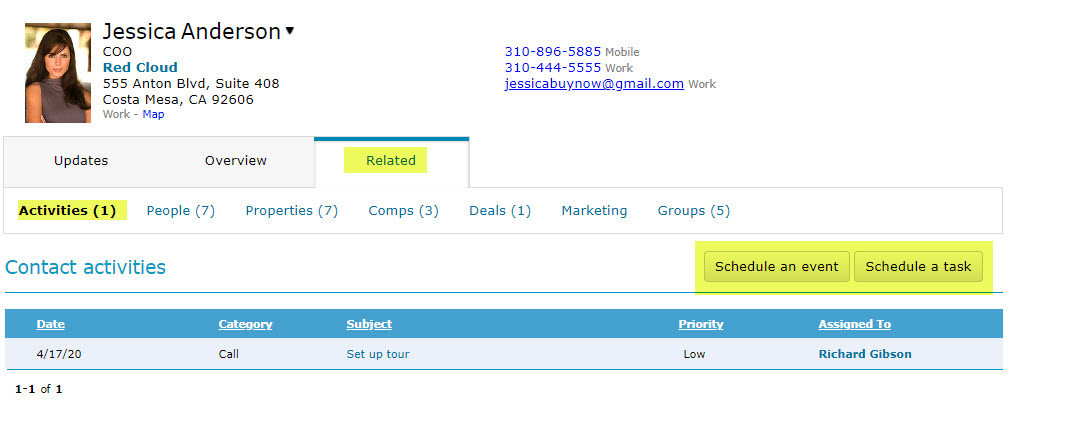
2. Click the “Schedule an event” or “Schedule a task” button. An event has a date and time, where a task simply has a due date. Think of events as appointments and tasks as “to-do” items.
3. Type in the subject of the item, choose the date, set the category & priority, and click on the Reminder box which will trigger a pop-up browser reminder on the day/time scheduled. You could even choose to relate it to a deal you’re working on or a property in your database by using the “Related deals” and “Related properties” boxes.
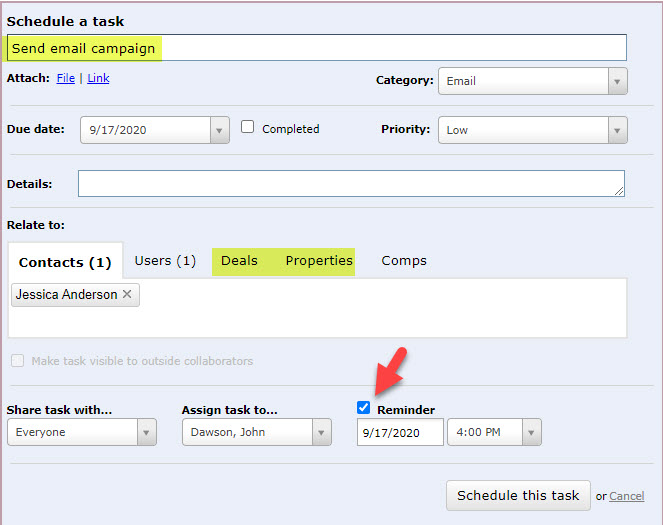
You have now added that follow-up call on Jessica Anderson’s record and placed it on your follow up Task list on the main Activities screen. It’s that simple!
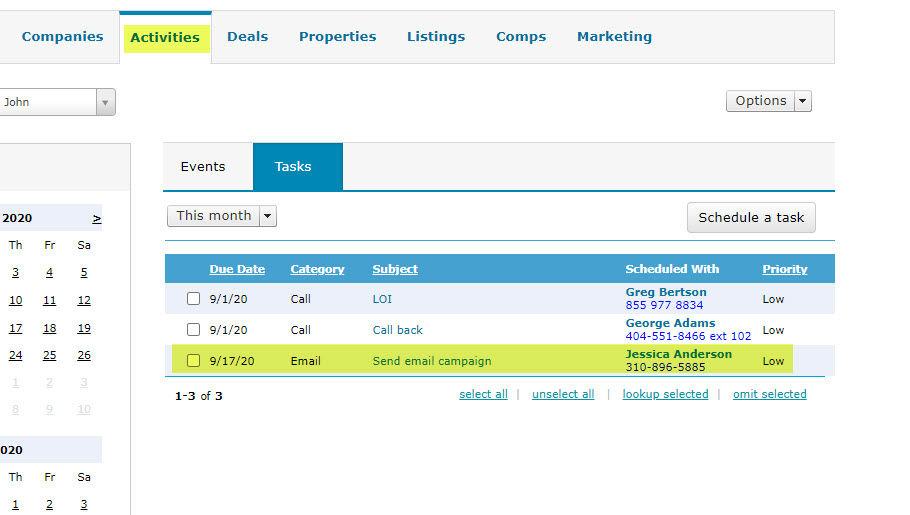
Next Tutorial »
Related posts


